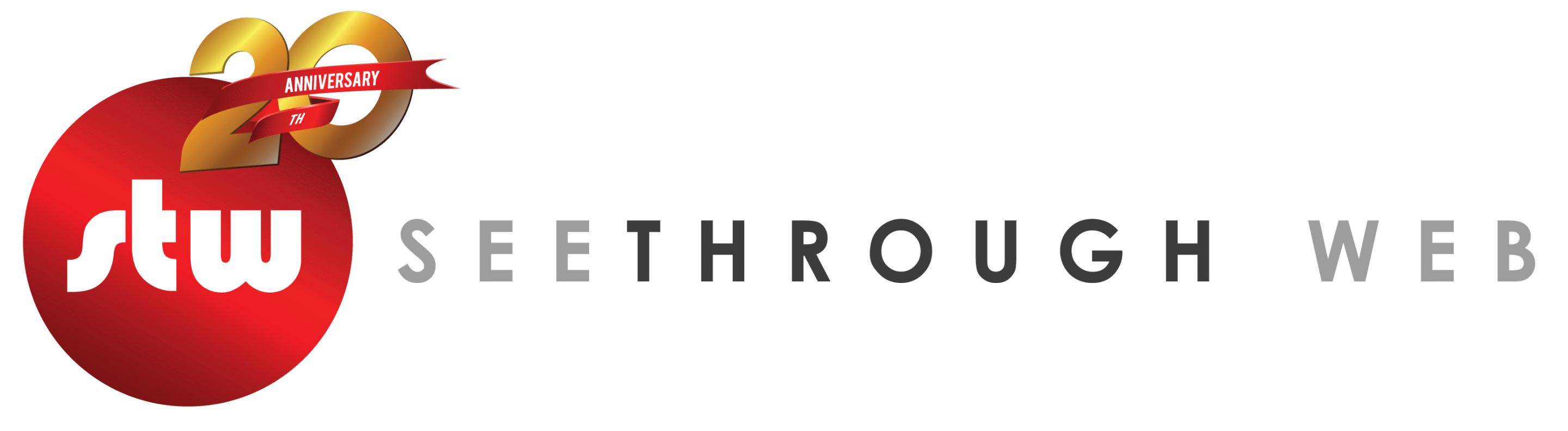TYPO3 offers many ways in which we can create new pages for a website. One of them is through the Back End Interface. Let’s see how we can create a new page in a few simple steps.
On the Back End Interface, locate your Page Tree on the left of your screen. At the top you will see the “Create New Page” icon.

When you click on it a page type section will appear which allows you to select what type of page you’d like to
create. We’re going to do a standard page, the first option.
Position your mouse over the standard page type and click and hold down with your mouse button. You’ll now be able to drag the page image into the page tree.
Drag the page image to the place in the tree where you would like the new page to appear.
You’ll notice as you drag down the tree a line appearing between the existing pages. This indicates where the new page will appear.
When you’ve found the right location, let go of your mouse button and a new page will be created in your new location.
A default page title of [Default Title] will be created. Type over this to give it the title you require.

Don’t worry if you missed when placing the page and have it in the wrong location. You can move it by clicking on it and dragging it to the correct location.
Your new page is created. By default it is a hidden page, as indicated by the red symbol appearing over the page icon. To un-hide your page, click on the page icon and a contextual menu will appear. Click Enable to publish your new page.
If you wish to edit the properties of your page, such as title, SEO options, setting a page template, or adding text and images, select Edit from the contextual menu that appears when you click on the page icon.
If you wish to quickly edit the title of your page, double click on it and type over.
Congratulations! You’ve created a new page using TYPO3’s Back End interface.